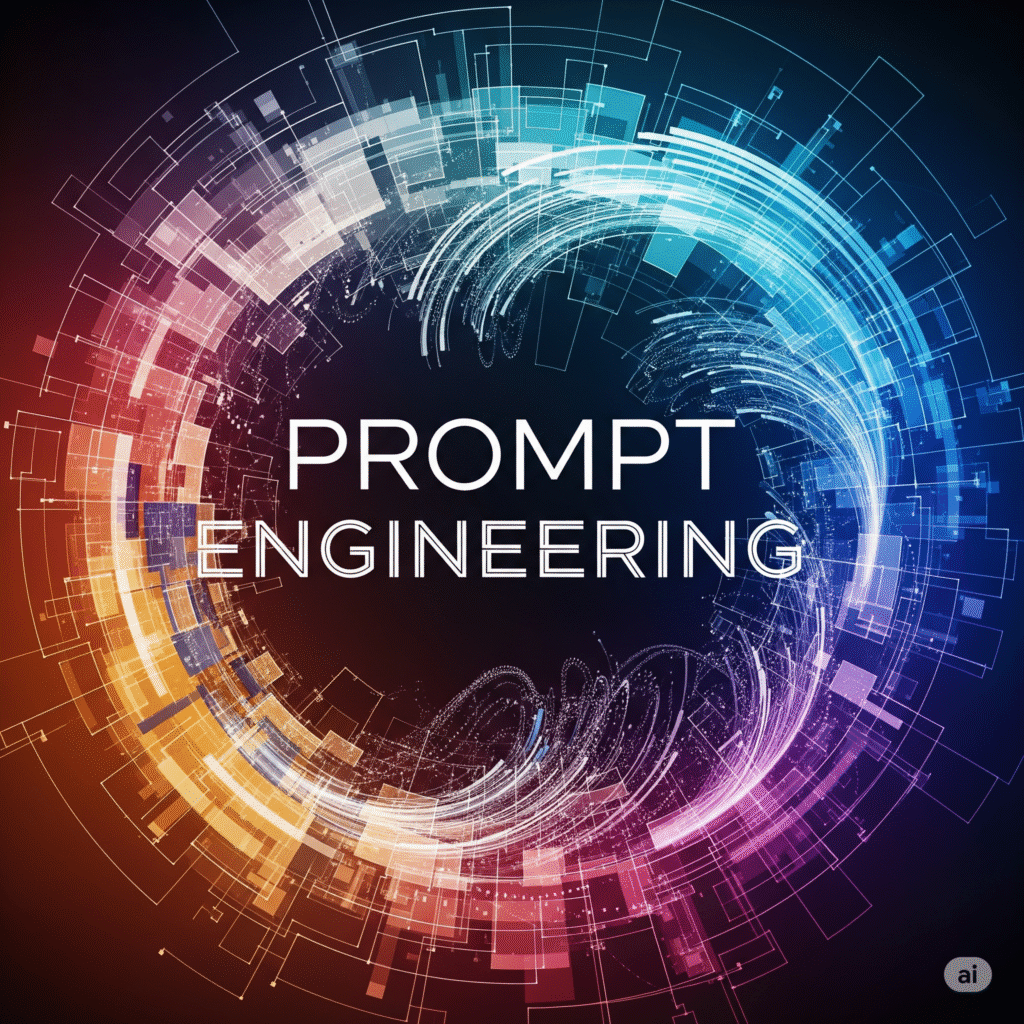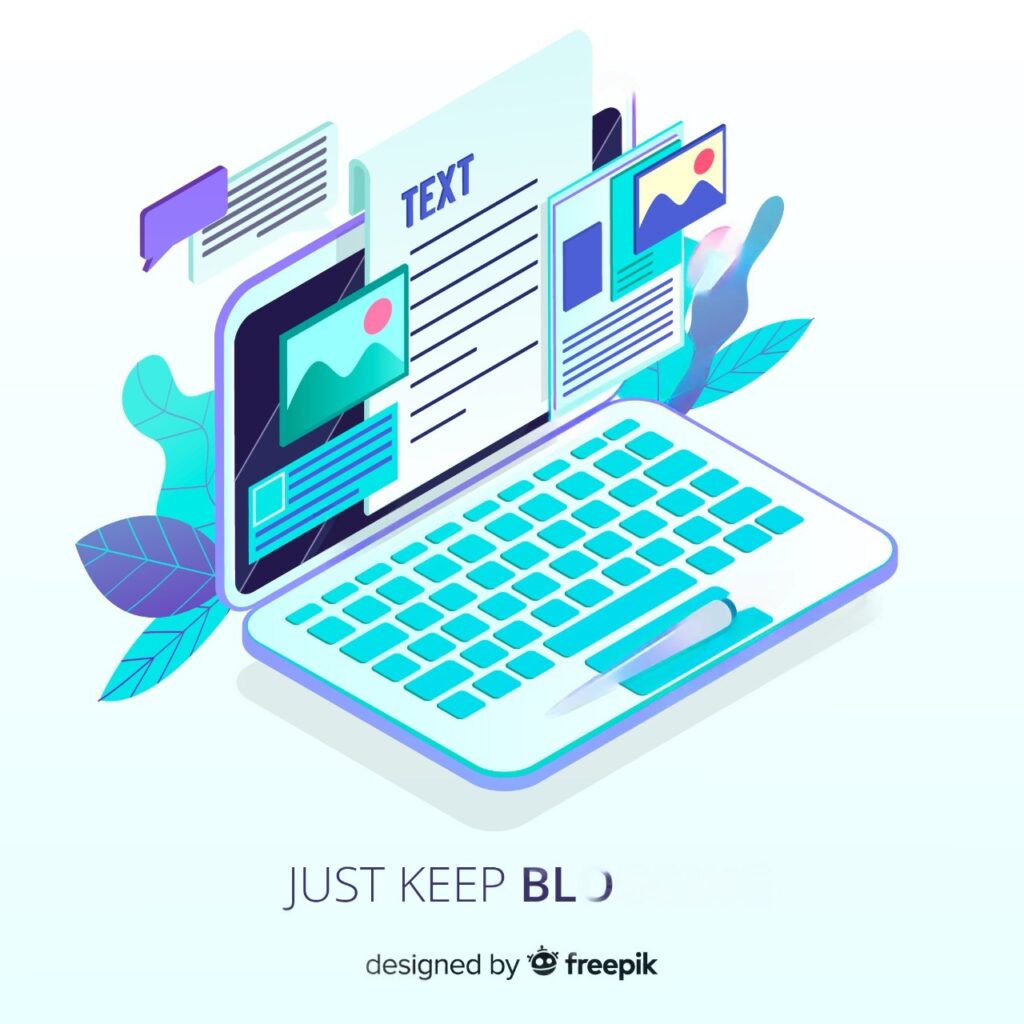Editing a photo doesn’t have to be a complicated or time-consuming task anymore. Meet Nano Banana – a tool that lets you create stunning photo edits with just text prompts.
Imagine enhancing your photos effortlessly, adding creative effects, or fixing imperfections in seconds, all with a few words. Nano Banana makes it possible.
In this article, I’ll share 7 powerful ways to use Nano Banana for Photo Editing like a pro. Let’s dive in and see how simple photo editing can really be!
What is Nano Banana?
Google recently dropped its latest image and most powerful AI model- Gemini 2.5 Flash. It is being nicknamed as ‘Nano Banana’.
The specialty of this model is its superior image editing capabilities. It shows precision and consistency in the following tasks:
- Blending multiple styles
- Changing backgrounds
- Generating consistent characters
- Performing multi-turn edits
- Capturing multiple perspectives and angles


The best part is that Nano Banana is completely free to use. You simply need to log in to the Google Gemini app and enable the ‘Create Images’ option to use Nano Banana. Then upload your image or multiple images and get stunning images in the output!
How to Use Nano Banana for Photo Editing?
Nano Banana opens up endless possibilities for transforming your photos. You can create 3D models, blend images, make precise edits, create social media graphics, eCommerce product photoshoots, and more. In this article, we are going to specifically focus on using it for editing photos.
Use Case 1: Basic Photo Adjustments
Ever clicked a great picture only to find it too dark, dull, or off-color? You can instantly fix it with basic adjustments. Check out the following examples to see how I made my photos brighter and more vibrant.
Improve Brightness and Contrast


Prompt: Increase brightness slightly and enhance contrast for a balanced look.
Fix Image Colors


Prompt: Fix the white balance to make the colors look natural.
It’s essential to note that this feature doesn’t work with all types of photos. In my testing, it returned some images as they are, with no changes.
Shift Camera Focus


Prompt: Crop the photo to focus only on the person in the white shirt.
In some outputs (like the one above), you’ll notice that it changes the facial features of the characters while shifting focus.
Sharpening Image


Prompt: Sharpen the image to bring out fine details.
Make Colors Pop


Prompt: Make the colors more vibrant so the food looks appetizing.
Use Case 2: Image Retouching
Struggling with blemishes, uneven skin tones, or distracting details in portraits? With Nano Banana, you can polish and retouch them in seconds. Let’s dive into the examples below.
Remove Acne & Blemishes


Prompt: Remove pimples and blemishes from the face. Smooth the skin naturally while keeping texture realistic.
Apply Makeup


Prompt: Apply a natural makeup on her face: light foundation, soft pink lipstick, neutral eyeshadow, thin eyeliner, softly blushed cheeks, and natural-looking eyelashes.
Tidy Up Hair


Prompt: Tidy up stray hair and make the hairstyle neat. Tidy up hair from the face as well.
Replace Hairstyle


Prompt: Replace the updo with soft and flowy curls.
Use Case 3: Object or Background Editing
Got an unwanted object or a messy background ruining your perfect shot? Let’s explore how you can clean it up using Nano Banana.
Background Change


Prompt: Replace the background with a water park scene with slides and pools.
Object Insertion


Prompt: Add a train coming from the back of the image towards the man.
The best part is that it also added the sunrays on the train, which looks super realistic!
Use Case 4: Filters and Effects
Want to give your photos a consistent style or mood for social media? Achieve it effortlessly with filters and effects. Here are a few examples.
Vintage Film Filter


Prompt: Apply a vintage film filter.
Black and White Image


Prompt: Convert the image to black and white with strong contrast.
You may notice some inconsistencies with this. For instance, in the above image, it missed the car on the far left in red!
Glitch Effect


Prompt: Apply a digital glitch effect to this photo with RGB color shifts, pixel distortions, and horizontal scan lines while keeping the face recognizable and the effect vibrant.
Use Case 5: Restoration and Repair
Have old, faded, or damaged photos lying around? With Nano Banana, they can come back to life. Let’s see how.
Sharpen and Colorize


Prompt: Restore this old, faded photo and make it sharp. Add realistic colors to it.
Remove Noise and Enhance Colors


Prompt: Remove scratches and noise from the scanned photo. Enhance the color and saturation. Make the colors look natural.
Use Case 6: Advanced Editing and Manipulation
Need more than simple fixes, like swapping backgrounds or merging images? Advanced editing takes care of that. Check out some cool examples.
Fantasy Scene


Prompt: Add glowing neon wings behind the subject and change the background to a fairy land with unicorns and rainbows.
Hogwarts Scene


Prompt: Replace the background with a Hogwarts scene and make the guy sit on a magic broom holding it. Make him wear a Hogwarts uniform.
Use Case 7: Creative and Artistic Editing
Want to turn your photos into artwork or experiment with surreal ideas? Here’s how creative editing lets you push beyond reality.
Pencil Sketch


Prompt: Convert the photo into a pencil sketch.
2D/3D Cartoon


Prompt: Create a 2D/3D cartoon version of this person.
Motivational Poster


Prompt: Add a motivational text overlay at the top with the text “The sky is the limit” in white calligraphic font.
Why Should You Trust Me?
I’ve been working full-time in the digital industry since 2015. Over the years, I have used, tested, and reviewed hundreds of digital tools. I have worked with dozens of photo editing tools, like Photoshop, Canva, Pixelied, VistaCreate, etc, for my personal and client projects.
My reviews around digital and AI tools have helped thousands of readers choose the right tools for their business and personal needs. Lately, I have also tested all the popular AI image generators and AI image upscaling tools available on the web.
After Google dropped Nano Banana, I have obsessively tested its different use cases and image editing capabilities. So, my opinion on Nano Banana comes from real hands-on experience, and not surface-level testing.
Conclusion
In this article, we discovered the 7 Best Use Cases of Nano Banana for Photo Editing. While Photoshop remains unbeatable for advanced and complex edits, it may be overkill for simple, everyday edits.
If you’re looking to make simple, quick edits for social media, blogs, or personal projects, Google Nano Banana is the perfect, easy-to-use tool for you. If you’re interested in AI image generation, you can also check out our list of the Best AI Art Generators.
Anyway, have you used Nano Banana yet? How did you use it for photo editing? Do you have any other unique use cases we missed in this article? Do share with me in the comments section below. This is Kripesh, signing off. Cheers, and keep learning. 🙂